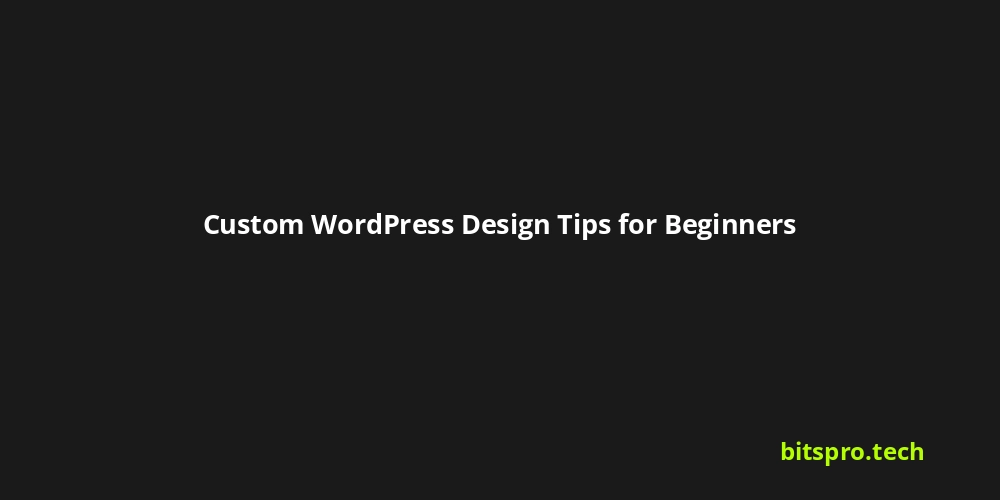Custom WordPress Design Tips for Beginners: Build Your Dream Website
Are you ready to ditch the cookie-cutter templates and create a WordPress website that truly reflects your brand? You've come to the right place! While WordPress offers incredible flexibility, diving into custom design can feel daunting. This guide is designed for beginners like you, providing practical tips and actionable strategies to transform your WordPress site into a unique online experience, without needing to become a coding whiz overnight.
We'll walk you through the essential steps, from choosing the right theme framework to leveraging plugins for custom functionality. Get ready to unlock the full potential of WordPress and build a website you're proud to show off!
Key Insight: Customizing your WordPress site allows you to establish a strong brand identity and offer a unique user experience, ultimately leading to increased engagement and conversions.
Why Bother with Custom WordPress Design?
Let's face it, free WordPress themes can be tempting. But think of your website as your digital storefront. Would you want it looking exactly like everyone else's? Here's why custom design is worth the effort:
- Brand Differentiation: Stand out from the crowd and establish a memorable brand identity.
- Improved User Experience (UX): Tailor the site's navigation and layout to meet your specific audience's needs.
- Enhanced SEO: Optimize your site's structure and code for better search engine rankings.
- Increased Conversion Rates: Design strategically to guide visitors towards your desired actions (e.g., signing up, making a purchase).
- Scalability: A well-designed custom site is more adaptable to future growth and changes.
Step 1: Choosing the Right Foundation - A Framework Theme
Think of a framework theme as the sturdy skeleton upon which you'll build your custom design. These themes provide a solid foundation of core functionality, leaving room for you to customize the appearance and features without breaking everything.
- Popular Framework Themes:
- Genesis Framework: Known for its clean code, SEO optimization, and robust customization options.
- GeneratePress: Lightweight, fast-loading, and highly customizable.
- Astra: A versatile theme with a vast library of pre-built starter sites and extensive customization options.
- Divi Theme: Powerful visual builder that lets you design every aspect of your site with drag and drop. (Also acts as a Theme Builder which we will cover later)
- What to Look For in a Framework:
- Clean Code: Essential for performance and SEO.
- Responsiveness: Ensures your site looks great on all devices.
- Customization Options: Provides enough flexibility to achieve your desired design.
- Developer Support: Access to documentation and support forums if you get stuck.
Step 2: Leveraging the WordPress Customizer
The WordPress Customizer is your best friend for making visual changes to your theme without touching code. Accessed through your WordPress dashboard (Appearance > Customize), it allows you to modify:
- Site Identity: Logo, title, tagline.
- Colors: Customize your color palette to match your brand.
- Fonts: Choose typography that reflects your brand's personality. (Google Fonts is your resource!)
- Header & Footer: Customize the look and feel of these crucial areas.
- Menus: Create clear and intuitive navigation.
- Widgets: Add dynamic content to sidebars, footers, and other widget areas.
- Homepage Settings: Configure homepage display settings
Pro Tip: Experiment with different color combinations and fonts to find the perfect visual identity for your brand. Use a color palette generator like Coolors or Adobe Color to create harmonious color schemes.
Step 3: Unlocking Customization with Plugins
WordPress plugins extend the functionality of your site, allowing you to add features that aren't included in the default theme. Here are some essential plugins for custom design:
- Page Builders (Visual Editors): Elementor, Beaver Builder, Divi Builder (also a Theme), Brizy – These plugins provide drag-and-drop interfaces for creating custom page layouts. Best for non-coders.
- Advanced Custom Fields (ACF): Allows you to add custom fields to your posts and pages, enabling you to display information in a structured and dynamic way. Good for scalability and organizing content
- Custom CSS Plugins: Simple Custom CSS, or even the WordPress customizer itself (Appearance -> Customize -> Additional CSS) allow you to add custom CSS code to further refine the appearance of your site. Essential if you plan on doing custom design.
- Image Optimization Plugins: Smush, Imagify, ShortPixel – optimize images for faster loading times, which are crucial for UX and SEO.
- Contact Form Plugins: Contact Form 7, WPForms – essential for providing users an easy way to reach out
Example: Let's say you want to create a custom portfolio page. You could use ACF to add fields for project title, description, image, and link. Then, use a page builder to arrange these fields in a visually appealing layout.
Step 4: Understanding Child Themes
A child theme inherits the functionality and styling of its parent theme (the framework theme we chose earlier). Why is this important? Because it allows you to make customizations without directly modifying the parent theme files. When the parent theme is updated, your changes will be preserved!
- How to Create a Child Theme: Most Frameworks provide easy to understand documentation on how to create a Child Theme. There are also plugins like "Child Theme Configurator" that can easily help create and activate child themes.
- Best Practice: Always use a child theme when making significant customizations.
Step 5: Dive into CSS - Basic CSS Customization
CSS (Cascading Style Sheets) is the language that controls the visual appearance of your website. While page builders offer a visual way to design, understanding basic CSS can unlock even more customization possibilities.
- Learn the Basics: Focus on understanding selectors (e.g.,
body,h1,.class,#id), properties (e.g.,color,font-size,margin,padding), and values. - Use Your Browser's Developer Tools: Right-click on any element on your website and select "Inspect" (or "Inspect Element") to see the CSS code that is applied to it. You can experiment with different values and see the changes in real-time.
- Common CSS Customizations:
- Changing colors and fonts.
- Adjusting spacing and margins.
- Modifying the appearance of buttons and links.
- Creating custom layouts for specific elements.
Step 6: Theme Builders - Control Every Corner
Some themes like Divi and Elementor Pro come with theme builder capabilities. These allow you to completely override the default look and feel of key areas like the header, footer, single post templates, and archive pages. This is where you can truly create a unique design system.
- Customize Header & Footer: Create unique navigation menus, add custom branding, and optimize for lead generation.
- Craft Stunning Single Post Templates: Design a beautiful and engaging layout for your blog posts.
- Design Archive Pages: Control how your blog posts are displayed on category, tag, and author pages.
Industry Trends & Best Practices
- Mobile-First Design: Prioritize the mobile experience to cater to the growing number of users accessing websites on smartphones.
- Clean and Minimalist Design: Emphasize simplicity and usability for a more intuitive user experience.
- Fast Loading Speeds: Optimize your website for speed to improve user engagement and SEO.
- Accessibility: Ensure your website is accessible to users with disabilities by following accessibility guidelines (WCAG).
Common Mistakes to Avoid
- Over-Customization: Avoid cluttering your website with too many features or design elements. Keep it simple and user-friendly.
- Ignoring Performance: Don't sacrifice speed for aesthetics. Optimize images, use a caching plugin, and choose a lightweight theme.
- Neglecting Responsiveness: Always test your website on different devices to ensure it looks good on all screen sizes.
- Forgetting SEO: Optimize your website for search engines by using relevant keywords, writing high-quality content, and building backlinks.
Actionable Tips for Beginners
- Start Small: Don't try to overhaul your entire website at once. Focus on making small, incremental changes.
- Learn from Others: Browse websites you admire and take note of their design elements.
- Experiment and Test: Don't be afraid to try new things and see what works best for your audience.
- Backup Your Website Regularly: Protect your work by backing up your website before making any major changes.
- Don't be afraid to hire a professional: If you're feeling overwhelmed, consider hiring a WordPress developer or designer to help you.
FAQ: Custom WordPress Design
Q: Do I need to know how to code to customize my WordPress website?
A: Not necessarily! Page builders and the WordPress Customizer allow you to make significant changes without coding. However, learning basic CSS can unlock even more customization options.
Q: How much does it cost to create a custom WordPress design?
A: The cost varies depending on the complexity of the design and whether you hire a professional. DIY customization can be very affordable, while hiring a developer can range from a few hundred to several thousand dollars.
Q: What's the difference between a theme and a plugin?
A: A theme controls the overall design and layout of your website, while a plugin adds functionality and features.
Q: Is custom design better than using a pre-built template?
A: It depends on your needs and budget. Pre-built templates are a good option for simple websites, but custom design allows you to create a unique and tailored experience.
Q: How do I test my website's responsiveness?
A: Use your browser's developer tools or online responsiveness testing tools like Responsinator.
Conclusion: Your Journey to a Custom WordPress Site
Customizing your WordPress website is a journey, not a destination. By following these tips and continuously learning, you can create a unique and engaging online presence that reflects your brand and achieves your business goals. So, dive in, experiment, and have fun building your dream website! Remember to regularly back up your site and don't hesitate to ask for help when you need it. Good luck!