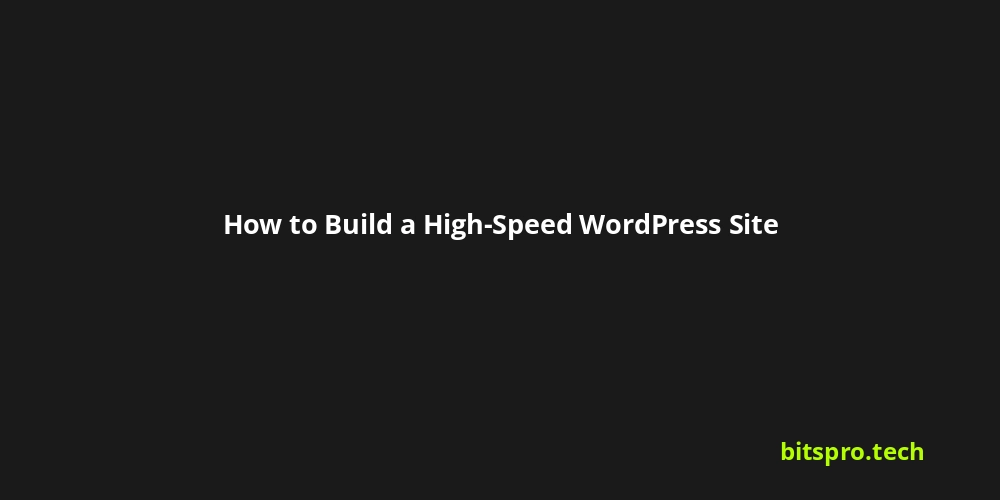How to Build a High-Speed WordPress Site: The Ultimate Guide
Is your WordPress site slower than molasses in January? In today's digital age, website speed isn't just a nice-to-have; it's a necessity. A slow-loading site can kill your SEO ranking, frustrate your visitors, and ultimately cost you conversions. No one wants to wait around for a website to load!
But fear not! This comprehensive guide will walk you through the steps to build a high-speed WordPress site that will impress your visitors, Google, and your bottom line. We'll cover everything from choosing the right hosting to optimizing your images and everything in between. Whether you're a WordPress newbie or a seasoned developer, you'll find actionable tips and strategies to boost your site's performance. Let's get started and transform your sluggish site into a speed demon!
Key Takeaways:
- Website speed directly impacts user experience, SEO, and conversion rates. A faster site means happier visitors and better search engine rankings.
- Optimization is an ongoing process, not a one-time fix. Regularly monitor and refine your site's performance for long-term success.
- Small changes can have a significant impact. Even seemingly minor tweaks can contribute to a substantial speed improvement.
Why Website Speed Matters
Before diving into the "how," let's understand the "why." A slow website has serious consequences:
- Reduced User Experience: Visitors are impatient. If your site takes more than 3 seconds to load, they're likely to bounce (leave your site).
- Lower SEO Ranking: Google prioritizes fast websites. Speed is a ranking factor, impacting your visibility in search results.
- Decreased Conversion Rates: Slow websites lead to abandoned shopping carts and fewer leads. Every second counts!
- Damaged Brand Reputation: A sluggish site can make your business look unprofessional and unreliable.
Step-by-Step Guide to Building a High-Speed WordPress Site
Here's a detailed breakdown of the steps you can take to optimize your WordPress site for speed:
1. Choose the Right Hosting:
Your hosting provider is the foundation of your website. Cheap shared hosting can severely limit your site's performance. Consider these options:
- Managed WordPress Hosting: Optimized specifically for WordPress, providing features like automatic updates, backups, and caching. Examples include WP Engine, Kinsta, and Flywheel.
- VPS (Virtual Private Server) Hosting: Offers more resources and control than shared hosting. Suitable for websites with moderate traffic. Providers include DigitalOcean, Vultr, and Linode.
- Dedicated Hosting: The most powerful option, providing a dedicated server for your website. Ideal for high-traffic websites with complex needs.
Actionable Tip: Research hosting providers and choose one that offers solid performance, reliable uptime, and excellent customer support. Read reviews and compare plans before making a decision.
2. Select a Lightweight WordPress Theme:
Your theme plays a crucial role in your site's speed. Bloated themes with unnecessary features can slow things down significantly.
- Choose a minimalist theme: Opt for themes with clean code and minimal features. Examples include GeneratePress, Astra, and OceanWP.
- Avoid themes with excessive animations and visual effects: These can negatively impact performance.
- Test your theme's speed before committing: Use tools like Google PageSpeed Insights or GTmetrix to analyze your theme's performance.
Actionable Tip: Prioritize speed and functionality over flashy design. You can always customize a lightweight theme to match your brand.
3. Implement Caching:
Caching stores static versions of your web pages, reducing the load on your server.
- Install a caching plugin: Popular options include WP Rocket (premium), WP Super Cache (free), and W3 Total Cache (free).
- Configure your caching plugin: Set up appropriate caching rules and settings to optimize performance.
- Test your caching implementation: Verify that your caching plugin is working correctly by checking your site's load time.
Actionable Tip: Experiment with different caching settings to find the optimal configuration for your website.
4. Optimize Images:
Large images can significantly slow down your site. Optimizing images is crucial for improving page load times.
- Compress your images: Use tools like TinyPNG or ImageOptim to reduce image file sizes without sacrificing quality.
- Choose the right image format: Use JPEG for photographs and PNG for graphics with transparency.
- Resize your images: Don't upload images that are larger than necessary. Resize them to the appropriate dimensions for your website.
- Use lazy loading: Lazy loading only loads images when they are visible in the viewport. Use a plugin like Smush or Lazy Load.
Actionable Tip: Make image optimization a part of your workflow. Compress and resize images before uploading them to your WordPress site.
5. Minify CSS, JavaScript, and HTML:
Minification removes unnecessary characters (whitespace, comments) from your code, reducing file sizes.
- Use a plugin to minify your code: Many caching plugins (e.g., WP Rocket, Autoptimize) offer minification features.
- Test your site after minifying: Ensure that minification doesn't break any functionality on your website.
Actionable Tip: Always back up your website before making any changes to your code.
6. Use a Content Delivery Network (CDN):
A CDN distributes your website's content across multiple servers around the world, ensuring that visitors receive content from the server closest to them.
- Choose a CDN provider: Popular options include Cloudflare, MaxCDN (StackPath), and Amazon CloudFront.
- Integrate your CDN with your WordPress site: Follow the instructions provided by your CDN provider.
Actionable Tip: Cloudflare offers a free plan that provides basic CDN functionality.
7. Keep WordPress, Themes, and Plugins Updated:
Outdated software can contain security vulnerabilities and performance issues.
- Enable automatic updates for minor WordPress releases: This will ensure that your site is always running the latest version.
- Regularly update your themes and plugins: Check for updates in your WordPress dashboard.
- Remove unused themes and plugins: Delete any themes or plugins that you are not actively using.
Actionable Tip: Create a staging environment to test updates before applying them to your live website.
8. Database Optimization:
Over time, your WordPress database can become bloated with unnecessary data.
- Use a plugin to optimize your database: Popular options include WP-Optimize and Advanced Database Cleaner.
- Schedule regular database optimizations: Set up a schedule to automatically clean up your database.
Actionable Tip: Back up your database before performing any optimization.
9. Limit Post Revisions:
WordPress automatically saves multiple revisions of your posts and pages. These revisions can take up significant database space.
- Limit the number of post revisions: Add the following code to your wp-config.php file:
define( 'WP_POST_REVISIONS', 3 );(Replace '3' with your desired number of revisions). - Disable post revisions: Add the following code to your wp-config.php file:
define( 'WP_POST_REVISIONS', false );(Use with caution).
Actionable Tip: Consider the trade-off between limiting revisions and having a backup of your work.
10. Monitor Your Website's Performance:
Regularly monitor your website's speed to identify and address any issues.
- Use tools like Google PageSpeed Insights, GTmetrix, and Pingdom Website Speed Test.
- Track your website's performance over time.
- Set up alerts to notify you of any significant performance changes.
Actionable Tip: Establish a regular monitoring schedule and use the data to identify areas for improvement.
Industry Trends and Best Practices
- Core Web Vitals: Google's Core Web Vitals (Largest Contentful Paint, First Input Delay, and Cumulative Layout Shift) are becoming increasingly important for SEO. Focus on optimizing these metrics to improve your search ranking.
- HTTP/3: This new internet protocol promises faster and more reliable website performance. Look for hosting providers and CDNs that support HTTP/3.
- Image Optimization Techniques: Modern image formats like WebP offer superior compression and quality compared to JPEG and PNG. Consider using WebP images on your website.
Common Mistakes and Misconceptions
- "More Plugins = Slower Website": While it's true that too many poorly coded plugins can slow down your site, well-coded plugins can actually improve performance (e.g., caching plugins). Focus on quality over quantity.
- Ignoring Mobile Optimization: A significant portion of website traffic comes from mobile devices. Ensure that your website is optimized for mobile devices to provide a good user experience.
- Neglecting CDN Integration: A CDN can significantly improve website speed for visitors around the world. Don't underestimate the power of a CDN.
Real-World Example: Case Study
Let's consider a small e-commerce store selling handmade jewelry. Before optimization, their website took an average of 7 seconds to load. After implementing the strategies outlined above (optimized hosting, lightweight theme, caching, image optimization, and CDN), their website load time decreased to 2.5 seconds. This resulted in a 20% increase in conversion rates and a noticeable improvement in customer satisfaction.
FAQ: Building a High-Speed WordPress Site
Q: How much does it cost to build a high-speed WordPress site?
A: The cost varies depending on your choices. You can use free themes and plugins, but premium options often offer better performance and support. Hosting costs can range from a few dollars a month for shared hosting to hundreds of dollars for managed WordPress hosting or dedicated servers.
Q: Do I need to be a developer to build a fast WordPress site?
A: No! Many of the techniques described above can be implemented using plugins and user-friendly interfaces. However, some technical knowledge may be required for advanced optimization.
Q: How can I test the speed of my WordPress site?
A: Use tools like Google PageSpeed Insights, GTmetrix, and Pingdom Website Speed Test. These tools will provide insights into your site's performance and suggest areas for improvement.
Q: How often should I optimize my WordPress site for speed?
A: Optimization should be an ongoing process. Regularly monitor your site's performance and make adjustments as needed.
Q: What if I've tried everything and my site is still slow?
A: Consider hiring a WordPress performance expert to help you identify and resolve any underlying issues.
Conclusion
Building a high-speed WordPress site is an investment in your website's success. By following the steps outlined in this guide, you can significantly improve your site's performance, enhance user experience, boost your SEO ranking, and ultimately drive more conversions. Remember to monitor your website's speed regularly and make adjustments as needed. Now go forth and build a blazing-fast WordPress website!